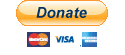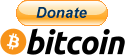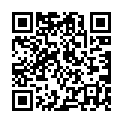Jambox - Unofficial Support
A few months ago, I wrote a post about upgrading the firmware on the original Jawbone Jambox.
After learning that Jawbone had gone into administration, I decided to get the last firmware files for the other two Jambox models and planned to host them here. I have recently learnt that the Jawbone website has finally gone offline. Unfortunately, when I heard about this, this page was no-where near finished.
Upgrading and/or changing the voice
First, go to the “Choose Your Device” section below, and navigate through until you find the firmware file for your device with the voice you want to use.
To flash these files to the Jambox, you will need the PC or Mac software available here:
Jawbone Updater 2.2.5 for Windows – md5sum: a97b0c8a70f19347b0c675c91edebdc5
Jawbone Updater 2.2.5 for MacOS – md5sum: 00a6e5d5514dfa595237d5b7b1fc0849
If you are dealing with a bricked Jambox, there are reports that the older 1.6.2 updater can recover them. However, I only have the Windows version available:
Jawbone Updater 1.6.2 for Windows – md5sum: f7a7365007a53a3d3ff1048904b878bc
Before going any further, I highly recommend checking the md5sum matches the file you’ve downloaded as a bad download could brick your speaker.
Now you have both the updater installed, and the firmware file of your choice downloaded you can now do the following:
- Power down your Jambox if it’s switched on
- Plug in the Jambox to your computer with the Micro USB cable
- Launch the Jambox updater and locate the icon in your system tray
- From the menu there, under Big Jambox select “Update from local DFU package” – don’t worry about selecting Big Jambox, it’s just that they use the same type of firmware file.
- A new window will open where you can select the firmware file you’ve downloaded
- Leave the system to update your Jambox, this will take about 5 minutes
- Once complete, unplug the and power on the Jambox
Donation
If you found this page useful, please consider chipping in to maintain the running of this site:
Windows Users
On Windows, the Jawbone updater will try and launch the Jawbone website on first launch. When this happens, simply close the browser. The Jawbone software will be running in the system tray next to the clock. You may have to click an arrow to display hidden items.
Attention Mac Users
It has been brought to my attention that trying to upgrade the Mini Jambox on a Mac can brick the device. Please use the Windows version to upgrade this particular device.
Recover a bricked Jambox Mini
Source: https://ruibm.com/2018/07/07/upgrading-jawbone-mini-jambox/
If you have already attempted to upgrade your Mini Jambox and it’s no longer working, please try the following:
- Unplug the Mini Jambox.
- Power down the Mini Jambox.
- Press and hold the Play/Pause button (circular button on top).
- While still holding the button, plug the Mini Jambox to a power source.
- Voilá, your Jambox should now be in recovery mode and you can flash it/upgrade it with a new language package.
Shout out to Paul who emailed me to make me aware of this.
MacOS Catalina and above users
The Jawbone updater is a 32-bit application. With the release of Catalina, Apple has stopped allowing 32-bit applications to run. If you’re in this situation, you’ll either need to find an older Mac, or use Windows to update your Jambox.
Choose your device
Jambox Classic
Themed Voices
bea624b9981db2d33e9820228f6c15a8
93a349cde8d625b2f528fc1d5f0959df
f30d7935a30f5c05ca7ff1e5be00dfdb
e0e0a92fc382fbd772005a696994a2d1
7e259b73f89ac0a00ca42665898f54b5
e4b589496f0fa65010f906aa4c8c52e5
5db47d2ed61bde1b6b426328e6d946b1
36f6676fbd85deffd66c3cf3812ac2c6
cc4d8725149db20b5bb2400031cd174f
da652ffc4c8baaf8cc671f3525d27c86
Language Voices
8ebb815d459fa318aa47024f28129d8e
cfe128541b6e927961e1949652e3c7c0
4a4df1e284ad983a3a80928dd4705836
2e659df87fe133508b15e9c4a309279c
Big Jambox
Themed Voices
0d69c3d076a111611cb1192a9f3d4626
b2a9970b7ff1ab83a7413036b5feb2d2
ce7d8d1249a0787635b139358dbf3263
8cc737ceab10b48ffccba5e7cf8f4d5c
84017f2a35c240d194e4735bb86c023c
21a62000c275bea5eb06667925099db1
955be9f538b1e5ca5b53dc87b514d778
84017f2a35c240d194e4735bb86c023c
d69457c342f5db71242fc5588f282e92
4f67dfbd4b3299e3ab179def958580d8
Language Voices
3da4a1d06228d44a0e8d8deb9344477a
7b00a12ad058fd69aa2bd953d2d272ed
0f1af89bceec066c9dd5a7f52da914bb
eaff8e82b08d0ac8cffe44ada249b59a
1a4c8ffa0a2edc7a6d92104976706e13
7316fb7083f8ad2d13abb1dad40496e4
c28e58dceeb8aed7bc1578ec595c79d7
0b35d1fced55f13a8d4ff8f0c9c6f733
d78fa11a0417d79e674ed6d7c45f5105
Mini Jambox
Themed Voices
65c2c71f3cad2afc3db4538e8c4ba829
cf170eea356a7e46db352579b9dc752d
c0150147e3daf8796cc7203a2f9d3591
21401994af2972bc8b101061ea3cfbe9
605293f7d1f98192936445dcde7583ff
a9b97be0b8d6aa16599c081fd997fbd5
fd55ffba68a9155c79c7d27d6dfc1d8f
c691658ee4f2ad48b66b647007ce1dcd
a86166dddf5dcbd4a3e3dabd5f40e483
879b1d13afcaf375c56991a19f96df94
Language Voices
2805ec2cc4d69181e48f9e7193fd69d2
015dbdb904c9e7e32e7f580cee806b7b
25abd89d037a7d723ed14ad17b458cf2
776f1143be1f7dd4ef1d275d82a4dc85